In the first Part of this 2 part i showed you how to configure and enable the replication to Azure Site Recovery Vault
In this part i will show you how to run a failover test on the virtual machine you replicated over.
Step 1 Verify VM properties of replicated VM
Go to Protected Items and replicated items, go into the VM you want to do a test failover and verify that everything is ok.
For a test failover it’s recomended to have a seperate Virtual Network that will not be apart of your Production Network, as you most likely either have a VPN or Express Route connection to your on-premesis network. So create a new Virtual Network for testing failover that is not connected to anything else with the same IP adress range and subnets at production, but no gateway on it.
Step 2 Run a failover test on the replicated VM
In replicated items and once you click into the VM you will see on the top bar a button that says Test Failover, click this button.

Choose the latest produced checkpoint and choose a network to failover to, then click OK.
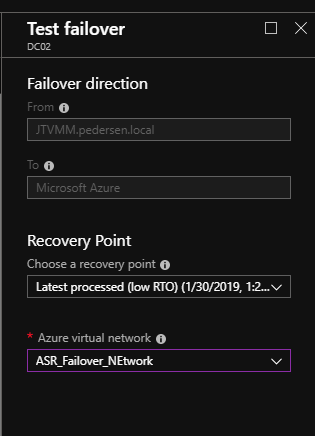
In notifications you will see it start to process the failover.
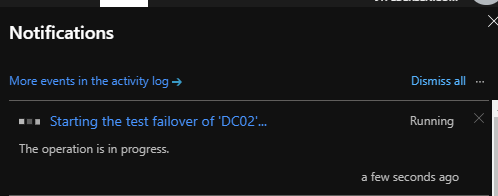
Once it starts getting ready you will see that it has deployed and started the virtual machine. This will take a while so be abit patient.
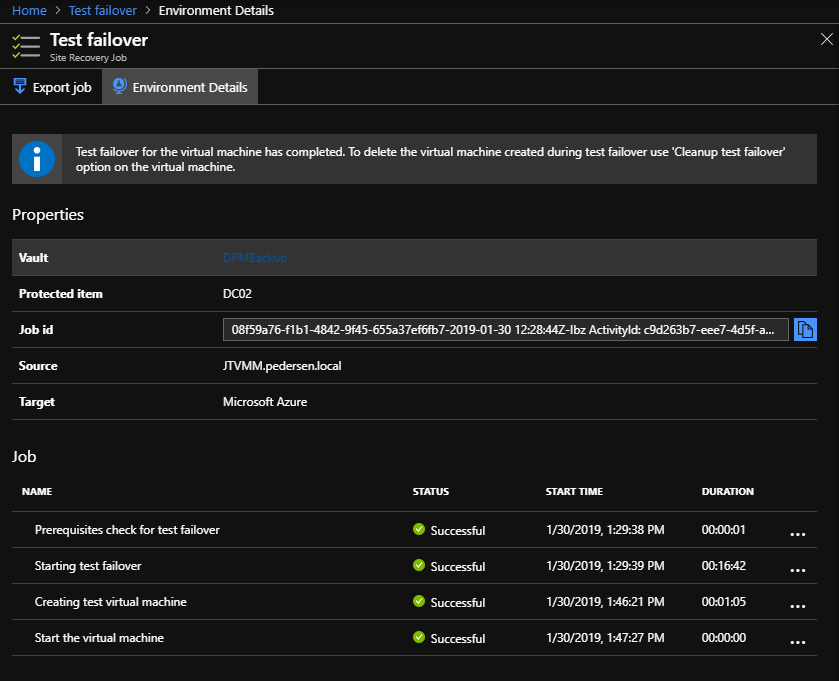
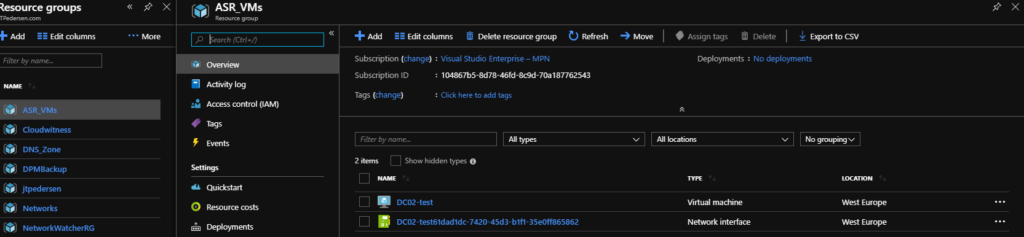
Once it reaches this state in the Test Failover it’s time to cleanup.
Step 3 Cleanup the test failover
Go back to the replicated VM, you should now see that it says Cleanup test failover pending. To do so click on the Cleanup test failover on the top bar.
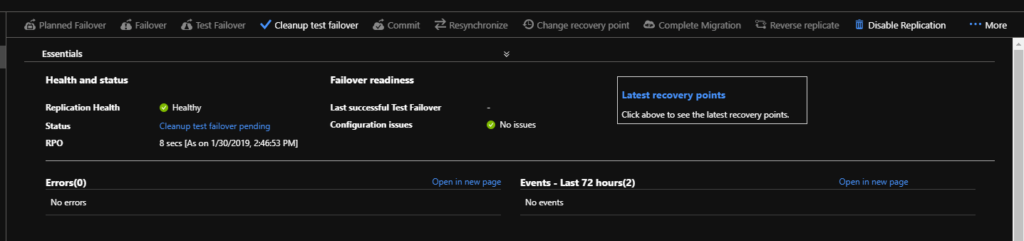
Check the checkbox for Testing is complete, and click ok. This will now cleanup the virtual machine and network link it created to the test network.
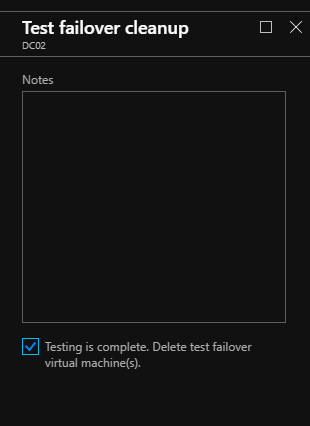
Stay tuned for Part 3 for a failover of certain services.

