I wanted to enable Application Insights on my WordPress web app in azure. Normally one can do this by go into the web app and install it first time you open up application insights. This way of doing it does not work.
So a quick google search lead me to a plugin for wordpress called Application Insights.
Install it and activate it.
Now you will need the Instrumention Key from your Application Insights app that you want to monitor your web app. Create one, go in to it and go to the Properties page and find the Instrumentation Key.
Then go to Settings and Application Insights inside wordpress, and add the key there
After about 5 minutes or so you will start to get data in to your Application Insights page. Azure has recently added a Usage part that’s in preview. And it has a lot of cool new Monitoring features.
Like see how unique users your page have had, top pages visited, top country, top browser version and so on. you can add more filters to it.
reference: https://jtpedersen.com/2017/09/enable-application-insights-on-your-azure-wordpress-site/
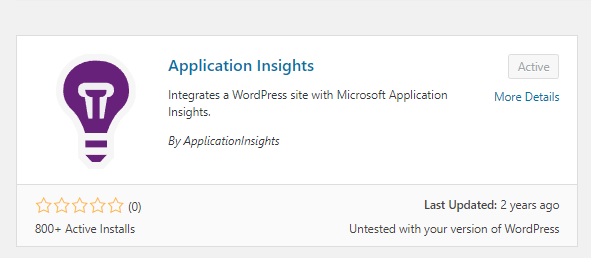
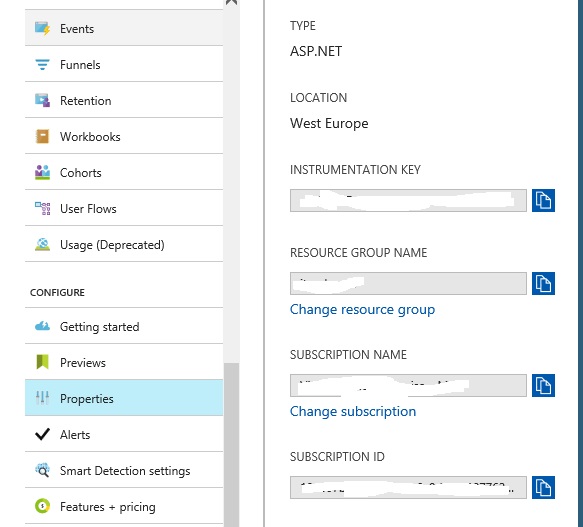
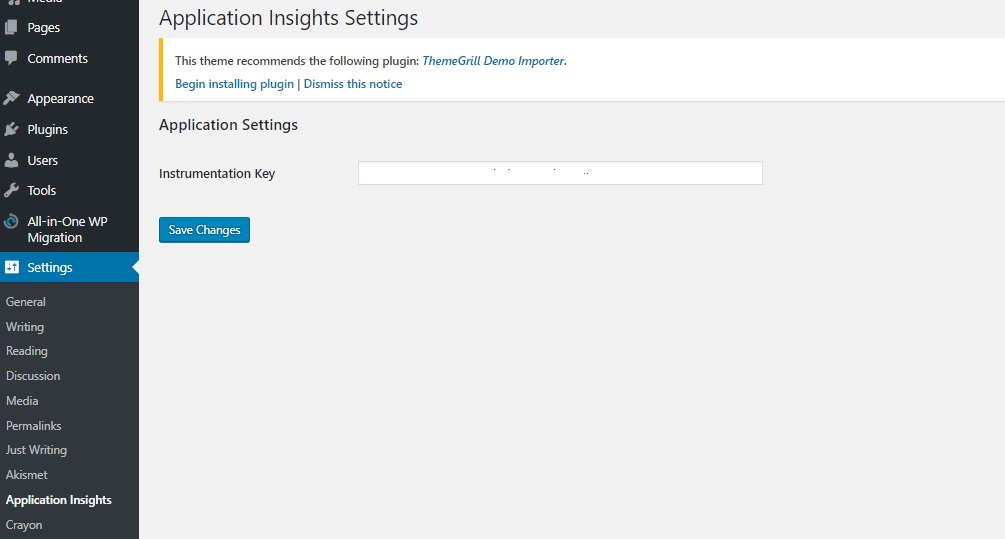

2 thoughts on “Enable Application Insights on your Azure WordPress site”
Is this still working for you? I tried the same yesterday and got no telemetry showing on my application insights
Yes it’s still working for me. Moved my site from 1 wordpress site in azure to another. As i had to change the MYSQL DB as it was beeing removed from Azure. And rerun the steps to add the application insights. Just checked and it’s ok.