Welcome back for Part 8 of this System Center VMM series, in this post I will talk to you about how to setup a deployment server that we will use when we deploy a physical host with VMM.
A Windows Deployment server will be used for PXE boot for any physical host to deploy the Windows Server image. To install WDS simply install the feature. And initialize the server. Setup a D:\\ drive to store the boot image. I normaly install this on a fileserver we use for VMM.
Install-WindowsFeature -Name WDS -IncludeAllSubFeature -IncludeManagementTools
wdsutil /Initialize-Server /remInst:\"F:\\remoteInstall\"
Look at the following link on how to do the initialzation of the WDS server or just use the guided one in the server manager.
https://docs.microsoft.com/en-us/windows-server/administration/windows-commands/wdsutil
Once it’s up, add it to VMM by simply going to Fabric in VMM and right click PXE Servers and click add. Enter the server name, a credential. The VMM Admin account and click add. And it will ad it to VMM.

I recommend making a copy of the boot.wim file and call it Boot – Standard.wim. As if we redeploy the image we have a clean one to do so from.
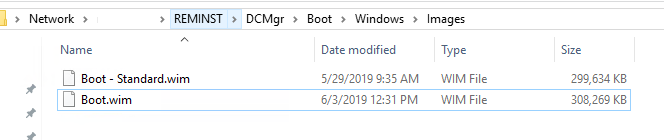
If your physical machines and deployment server is in different subnets, you will need to setup IP Helper/DHCP Relay for it to work. You will need to point it to the DHCP server of course and the WDS server.
Stay tuned for the next post, where i will write about Driver Tagging
How to configure System Center VMM Part 1 – Basic Design
How to configure System Center VMM Part 2 – Host Groups
How to configure System Center VMM Part 3 – Logical Network
How to configure System Center VMM Part 4 – Port Profiles
How to configure System Center VMM Part 5 – Logical Switches
How to configure System Center VMM Part 6 – Library Server
How to configure System Center VMM Part 7 – Run As Accounts
How to configure System Center VMM Part 8 – Deployment Server
How to configure System Center VMM Part 9 – Driver Tagging
How to configure System Center VMM Part 10 – Physical Computer Profiles
How to configure System Center VMM Part 11 – Bare Metal Deployment
How to configure System Center VMM Part 12 – Update Server and Baselines
How to configure System Center VMM Part 13 – Patching Hosts
How to configure System Center VMM Part 14 – Hardware Profiles
How to configure System Center VMM Part 15 – Guest OS Profiles
How to configure System Center VMM Part 16 – VM Templates
How to configure System Center VMM Part 17 – Clouds